
Apple’s new Hide My Email feature lets you create random email addresses so you don’t have to give your real one away to every site.
James Martin/CNETThis story is part of Apple Event, our full coverage of the latest news from Apple headquarters.
Some spam is sent with malicious intent, but a lot of it boils down to harmless email clogging up your inbox, creating a cacophony of advertisements you don’t want to see, and plenty of time-consuming work to delete or unsubscribe. Apple is taking aim at email spam with a new tool called Hide My Email, which aims to thin out your inbox by keeping email spam from showing up in the first place.
The feature, called Hide My Email, is part of a trio of new privacy-focused services for iCloud users under iCloud Plus. To take advantage of it, you’ll have to pay for the new premium upgrade that ranges from $1 per month up to $10 per month. (If you’re already an iCloud subscriber, your account will automatically get upgraded to iCloud Plus when it’s released this fall.)
Hide My Email lets you generate random email addresses when you fill out an online form or sign up for a website, so you don’t always have to give out your real address. In effect, you’re scrambling your tracks. We’ll walk you through how Hide My Email works, and how to set it up once Apple’s upgraded software is generally released.
How does Hide My Email work to protect me from unwanted spam?
With Apple’s new Hide My Email feature, you can generate random, unique email addresses when you need to provide your email address on a website. It will then forward mail to your actual inbox, while reducing the number of lists your legitimate email address appears on.
Hide My Email also allows you to create and delete as many addresses as needed at any time, giving you more control over who can contact you. This is similar to Sign In with Apple, which uses your iOS device to verify credentials instead of your social account logins (thus making it harder for others to track you online).
It’s a bit confusing, because Sign In with Apple also includes a feature called Hide My Email, which does not require a subscription to iCloud Plus. The difference is that Sign In with Apple’s feature only works for signing up for apps and services, while the new Hide My Email that’s part of iCloud Plus lets you create and delete email addresses any time you need to. In other words, the “old” feature is an option you can only activate when signing up for a service with your Apple ID, but the new iCloud Plus feature allows you to do the same thing on demand for any purpose.
Read more: iOS 15 public beta supported devices: Can your iPhone run Apple’s latest OS?

Hide My Email helps you keep track of all the random email addresses you generate.
AppleWhere is Hide My Email on the iPhone, and when will it arrive?
Hide My Email will be built directly into Safari, Mail and iCloud settings. It will arrive as part of the fall software update to iOS 15, iPadOS 15, MacOS Monterey and iCloud.com. But if you want, you can download the iOS 15 public beta now to try it out — just be warned that because it is a beta, there may be bugs, and you shouldn’t download it on your primary device.
Read more: Digital Legacy: How Apple’s new iOS 15 feature protects your data after you die
How do I set up Hide My Email?
Here’s how to set up Hide My Email in iOS 15 once you have it downloaded:
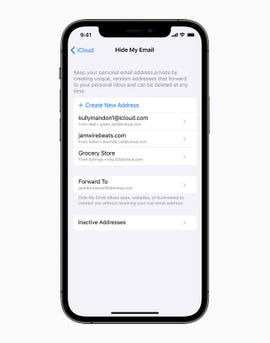
You can find and manage a list of all the random email addresses generated by Hide My Email.
Apple1. Go to Settings, and tap your name at the top to access your account.
2. Tap iCloud > Hide My Email.
3. Tap Create New Address. Apple will automatically generate a unique, random address that ends in @icloud.com and forwards to your personal inbox. If you don’t like the address it creates, you can tap Use Different Address to see a new one. If you’re satisfied, tap Continue.
4. On the next screen, you can label your address and add a note to help you remember what it’s for. Tap Next in the upper right corner.
Your random address has now been created, and you can use it wherever you please.
How do I manage or delete email addresses created through Hide My Email?
To manage all of these random email addresses, here’s what to do:
1. Go to Settings, and tap your name at the top to access your account.
2. Tap iCloud > Hide My Email. You’ll see a list of all the addresses you’ve created with the labels you input.
3. Tap any of the items in the list to see the label, the random address Hide My Email created, and where it’s getting forwarded to. Tap Label to change the name, or Note to add any notes.
4. To delete one of the email addresses, tap Deactivate Email Address at the bottom. A box will pop up confirming your choice, and letting you know you can reactivate the address from an Inactive Addresses list. Tap Deactivate.
For more, check out how to stop apps from tracking you in iOS, the best iOS 15 hidden features, and everything else we know about iOS 15.
